Residences[]
What is a Residence?[]
Every SMP server has a Town world that contains over 1,500 residences, each is 60x60 blocks in size. Free players can only claim one residence in the entire Empire (this means you can't go to each SMP server and claim a residence). However Gold gets 2 residences and Diamond gets 4. Your residence is where you will want to build your home and store all of your precious resources. In Town the only place you can build is your residence, or the residence of a friend that assigns you the correct permission flag. Residences only have dirt under them, so you will need to adventure into the Wilderness to gather resources. Diamond supporters do not lose their 3 other residences when they stop supporting, but Gold does.
Claiming a Residence[]
There are two ways to find an empty residence. The easiest way is to use the chat command "/visit open". This will take you to a random open residence each time you type it. The second way is if you want to carefully pick where you are in Town and who your neighbors are going to be. To do this look on the Live Map, you can find it on the servers page, and you will see available ones highlighted in orange. Click on one and it will give you the claim code to use in game. Some servers may not have open residences to claim, to check what servers have lots available, consult the server list.
Derelict Residences[]
Any player who does not sign-in to any Empire server for a period of 10 days, will have their residence reset and reclaimed. More information can be found in the Derelict Policy section.
Residence Protection[]
By default only the owner of a residence can build, access chests, open doors, use buttons, etc. Also by default any player can enter the residence and walk around. However the Empire gives a ton of power to customize the protection. The next two topics cover how to modify them.
Modifying Protection with Signs[]
In your residence you can give players access to a single button, chest or other supported items. All you do is put a sign ABOVE it and place the word access on the first line, and the players names on the other lines (3 lines so you can give access to 3 different players). You can also put "everyone" on the second line to make it open to every player. This can be used on chests, wooden doors, trapdoors, levers, buttons, crafting tables, enchantment tables, jukeboxes, brewing stands, cauldrons, furnaces, and dispensers. 
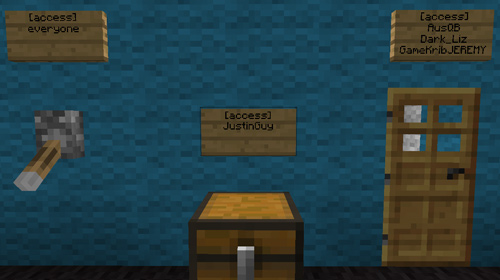
Modifying Protection with Flags[]
Flags modify the permissions on the entire residence. You can give true or false flags to everyone or a single player.
There are two type of flags, Residence Flags and Player Flags.
Residence Flags are ONLY applicable to a residence, not to players.
Residence Flags can only be set by typing in the following command:
/res set flag true/false/remove
Example : /res set move false - This will not allow anyone from entering your residence.
Player Flags can be set by typing in the following command:
/res pset playername flag true/false/remove.
Example : /res pset bob build true - This will allow bob to place/break blocks and eggify/kill animals on your residence.
Flags have an order that they are checked when a player tries to do something within a residence.
First Player Flags are checked, and if not found then Residence Flags are checked.
Example : typing in these two commands:
/res set move false
/res pset bob move true
This will allow bob to move on your residence, even though the Residence permissions is set to MOVE=FALSE.
You can also set flags for your residence even if you're not in the residence itself, e.g in the wild/nether, but you must be on the SAME server as the residence to do so. This is done by typing in the command:
/res set Residence flag true/false/remove
Or if setting Player Flags, /res pset Residence PlayerName flag true/false/remove
- Note that Residence stated in the above commands can be either your lot number or your name.
Example : /res set 102 move true - This would be the same as setting any flag, just that you can do this without being on your residence.
List of Flags[]
Global Flags
- <Firespread> : Controls fire spread and grass/mycelium growth. True = allows firespread, false = prevents firespread.
- <Flow> : Controls whether or not liquid flows are allowed. True = allows, false = disallows. Is overridden by 'lavaflow' and 'waterflow'.
- <Lavaflow> : Controls whether lava can flow. True = lava flows normally, false = lava does not flow. Overrides 'flow'.
- <Piston> : Controls use of pistons. True = pistons operate normally, false = pistons do not change state. Does not control placing or breaking pistons.
- <TNT> : Controls TNT explosions. True = TNT explodes and damages as normal, false = TNT does no damage to players or blocks.
Does not prevent TNT placing or breaking. - <Waterflow> : Controls whether water can flow. True = water flows normally, false = water does not flow . Overrides 'flow'.
Player Flags
- <Bucket> : Controls use of bucket. True = allows use, false = prevents use.
- <Build> : Controls building permission (placing, breaking, eggifying and killing animals). True = allows building, false = prevents building.
- <Container> : Controls ability to access anything with an inventory: chests, dispensers, furnaces. True = allows access, false = prevents access.
- <Destroy> : Controls ability to break blocks. True = allows block breaking, false = prevents block breaking.
Overrides 'build'. - <Move> : Controls whether player/group can move inside the residence. True = normal movement, false = denies entry.
- <Place> : Controls ability to place blocks. True = allows block placing, false = prevents block placing.
Overrides 'build'. - <Use> : Controls ability to use/access objects in the residence and shear sheeps. True = normal server rules, false = denies usage.
This includes doors, levers, buttons. - <Firework> Controls whether or not people may shoot off fireworks in your residence. True = they may shoot off fireworks, false = they may.
Resetting or Unclaiming a Residence[]
You may reset or unclaim your residence if you wish. Doing either of these will PERMANENTLY DELETE everything in your residence. This includes chests with items in them. When you unclaim a residence you also give up ownership of it, this would allow you to claim a new residence. You can only unclaim or reset your residence once every 60 minutes.
/res reset Resest a residence (must be standing in it) /res unclaim Unclaim a residence (must be standing in it)
Addressing System[]
Empire Minecraft uses a unique addressing system for residences. Every residence has an address that is unique Empire wide (address from different servers do not overlap). You can find the address of a residence either by clicking on it in the Live Map or standing in it and using the command "/res info"
===Utopia Town===
On the Utopia server Town has residences that are 120x120 blocks, four times the size of the SMP servers. Only Gold and Diamond supporters can claim one of these, but anyone is welcome to visit.
Custom Messages[]
Whenever someone enters a residence a message pops up in chat saying "Welcome to Bob's Residence" and when you're leaving "Leaving Bob's Residence". Gold and Diamond supporters can customize these messages to say whatever they want.
/res message enter message Customize the enter message for your res /res message leave message Customize the exit message for your res
Residential Teleporting System (RTS)[]
It is possible to create teleporters within a residence that take the player to another location in that same residence. This is done using a command, a sign, and a pressure plate (the pressure plate activates the teleport when a player steps on it). You must be either the owner or have both build AND use flags in the residence to create an RTS teleporter. There is no limit to how many of these you create.
Step one, while standing in the destination (where you want the exit) type the chat command /res tpsign. You will see a confirmation message in chat.
Step two, find the place you want the teleporter entry point (the pressure plate). Place a sign with the word teleport on the first line. Leave the other lines blank. You will get a confirmation message in chat once again.
Step three, place a pressure plate one block DIRECTLY above the sign. That's it, you are done, go ahead and start using it.
Note: Make the destination a different residence by putting the name or address on the second line of the sign.



